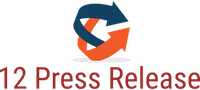(12PressRelease.com)
This article will provide a step by step guide on how to F4V to AVI, MP4, WMV, MOV, MKV etc so as to play F4V on various media players
Many F4V users might have been in this situation: when they want to play their F4V files on their PC, the media player will refuse to open it or play it abnormal.
In fact, F4V is only playable in few media player.
What if to play F4V on other media players? What if to edit F4V on video editing software? What if to play F4V on iPod, iPhone, BlackBerry, Nokia, Android Phone…?
Just convert F4V to other video formats like AVI, MP4, WMV, MOV, MKV etc
The following will describe a step by step guide on how to use Bigasoft Total Video Converter to convert F4V to various video formats
Step 1 Run F4V Converter
Free download and install the powerful video Converter Bigasoft Total Video Converter (Mac Version at http://www.bigasoft.com/total-video-converter-mac.html , Windows Version at http://www.bigasoft.com/total-video-converter.html ), and run it.
Step 2 Input F4V files
Simply drag and drop the F4V files to this software. Or click “Add File†button to import F4V files
Step 3 Select output video file format
Press the small triangle to the right of Profile, a drop down menu will pop up, select your needed profile like MPEG-4 Video (*.mp4) or AVI - Audio-Video Interleaved (*.avi) from the "General Video" as output video format.
Step 4 Finish converting F4V
Click the "Start" button to begin to convert F4V to target video format.
More details at
http://www.bigasoft.com/articles/how-to-convert-f4v-to-play.html