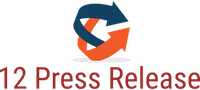(12PressRelease.com) With the release of iPad 2, iPad has becomes thinner, lighter, faster! And it makes a fashion and comfortable thing to surf the web, check email, watch movies, and read books on iPad 2 on the go. How wonderful if this smart iPad tablet computer can play DVD!
As we know, there is no built-in DVD-ROM or DVD player on iPad 2. And iPad 2 is only available with MP4, MOV, H.264 video format and MP3, M4A, WAV audio format. It is a real brain buster to play DVD on the beautiful 9.7-inch high-resolution and LED-backlit display of iPad 2.
In fact, it is just easy to enjoy DVD on iPad 2 as long as you own Bigasoft DVD to iPad 2 Converter.
Bigasoft DVD to iPad 2 Converter
Bigasoft DVD to iPad 2 Converter is especially designed for Apple fans to enjoy favorite DVD on the amazing iPad 2/iPhone 4/iPod and more. The powerful Bigasoft DVD to iPad 2 Converter can fast convert High-Definition (HD) DVD to Apple iPad 2 compatible MP4, MOV, H.264 video format with amazing video and audio quality. It even can easily extract audio from DVD to iPad audio MP3, M4A, and WAV.
Moreover, This DVD iPad 2 Converter can also meet all your personalized needs. With Bigasoft DVD to iPad Converter, it is available to select target subtitle and audio track, customize file size, rip only wanted movie clip, capture preferred pictures, merge chapters, crop the video, and more.
Learn How to Rip and Convert DVD to iPad 2
Besides converting DVD to iPad 2, this guide also applies to converting DVD to iPod/ iPhone 4/iPhone 3GS/iPhone 3G/iMovie/Final Cut Pro/Final Cut Express...
Preparation:
Free Download Bigasoft DVD to iPad Converter (for Windows ,for Mac ) install and run it.
Insert the DVD disc into the disc drive.
Step 1 Import DVD to this DVD iPad Converter
Click on "Open DVD" button to loud DVD to Bigasoft DVD to iPad Converter.
Step 2 Set output format as iPad 2 compatible MP4
Click the small triangle to the right of Profile, a drop down menu will pop up, then select iPad 2 compatible video format like MPEG-4 Video (*.mp4) or HD MPEG-4 Video (*.mp4).
Step 3 Set wanted resolution for output video (Optional)
If you set MPEG-4 Video (*.mp4) as output video format in step 2, press "Settings..." button, a setting box will pop up, select wanted resolution like 640*480 or 720*576 or 1280*720 from the drop down list of "Resolution". If you want higher resolution more than 1280*720, you need to set HD MPEG-4 Video (*.mp4) as output video format in step 2, then press "Settings..." button and select 1440*1080 or 1920*1080 in the drop down list of "Resolution".
Step 4 Finish ripping DVD to iPad 2 format
Click "Start" button to finish converting DVD to iPad 2 compatible MP4 format.
Conclusion
It is just easy to play DVD on iPad 2 with the above guide! And this guide also applies to converting and importing DVD to iPod/ iPhone 4/iPhone 3GS/iPhone 3G/iMovie/Final Cut Pro/Final Cut Express...
Resources
http://www.bigasoft.com/articles/rip-and-convert-dvd-to-ipad2.html