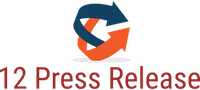(12PressRelease.com) Full guide to make free iPhone ringtone in iTunes 10. iPhone users can create iPhone ringtone for free with iTunes 10 and make longer iPhone ringtones for iPhones
Soon after the release of iTunes 10, people found that the iTunes ringtone creator is thrown away by Apple and introduces the $0.99 ringtone purchase. You can never make your own iPhone ringtone with iTunes? It is absolutely not. You are still able to make iPhone ringtone with iTunes 10 though there is no iTunes ringtone creator.
Make free 30 sec iPhone ringtone with iTunes 10 full steps.
All iPhones including iPhone, iPhone 4, iPhone 3G/3GS are compatible and it is totally free yet a little bit complex way to make iPhone ringtone, make iPhone 4 ringtone.
Before you start the steps, please remember:
1. Make sure the ringtone created is no longer than 30 sec
If you want to break iPhone ringtone time limit and to customize iPhone ringtone longer than 30 second, please refer to “How to make iPhone ringtone longer than 40 seconds http://www.bigasoft.com/articles/how-to-make-iphone-ringtone-longer-than-40-seconds.html â€
2. Make sure the input music files are DRM free (you will fail to make ringtone tone from those files downloaded from the Apple music store)
3. iTunes only accept MP3, AAC, AIFF, WAV
4. if you want to create iPhone ringtone from music that is not in MP3, AAC, AIFF, WAV and make ringtone from video files, please refer to “3 Steps to Create your Own iPhone Ringtone http://www.bigasoft.com/articles/3-steps-to-create-your-own-iphone-ringtone.html â€
Step 1: Find and highlight the song you want to create iPhone ringtone from. Double click to play the song and note down the start time and the end time you choose for the customized ringtone.
Step 2: Right click and select “Get infoâ€. In the pop up, click the menu “Option†where you need to set the start time and end time. Set exactly you have noted. You can also set the song volume in this option. After all has been set, click OK.
Step 3: Right click and select “Create AAC Versionâ€, iTunes will create a duplicate song with shorter time. Drag this duplicate song to desktop. When the song appears on desktop, delete the duplicate one. And please remember to set back the time option to original song.
Step 4: Rename the .m4a file music to .m4r and import the song to iTunes in ringtone section.
Now you have finished making iPhone ringtone with iTunes 10. Sync the created ringtone to your iPhone and enjoy.